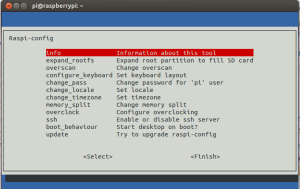Have you ever used this cool piece of hardware called ‘Raspberry Pi’. If not your should try it out. It is cheap credit-card-sized computer. You can google it for more info.
I recently acquired one of this for my final year project work. I went straight away to set this up. I read many number of posts to figure out how to do this. If you do not like to read lengthy posts, then this is the place. I will try to keep things simple.
You need to have a SD card (probably 2GB minimum ), power supply (5V , around 700mA) , a USB key board and a RCA cable. There is a HDMI port which can be used to take the video out as well. If you do not have a RCA cable and a USB key board with you (I didn’t) you can still use this using a network cable. More on that later. If you cannot find a power source for this but you have a USB-to-microUSB cable (normally comes with android devices) you can power up by plugging it to the USB port.
Download the OS
you can download the OS from http://www.raspberrypi.org/downloads . if you are planning to install JVM, then you should use the ‘Soft-float Debian “wheezy”‘ version. If not the Raspbian version is enough for any beginner. (At the time of writing thisOracle released a Developer Preview of JDK 8 runtime for Linux ARM hardfloat and with JavaFX which supports the Raspbian version).
Install the OS
Format the SD card. if you are using windows or Mac you can use SD Card Association’s SD Formatter to do it easily. Then download the OS and extract it and use Win32DiskImager (Windows users) or dd (for Unix) to write the image to the SD card.
That’s it. Power up the Raspberry Pi (no power switch to switch it on. just connect the power.). When you start for the first time, you will get a window to configure the system. you can just skip this or access this late by typing sudo raspi-config . When you exit the configuration. you will be asked to enter user name and password.
Default login : Username: pi Password: raspberry
You can work on the terminal or can access the GUI by typing startx.
Configure
There are some configurations you might need to do. You can read more about the configuration from here. Some of them are
- expand_rootfs – If you are using a SD card larger than 2GB, you should do this. this expands the initial image to fill the unused parts in the SD card
- change_pass – change the password
- memory_split – This can be used to configure how much memory to share for GPU. If you are not using much video processing, you can reduce this to a minimum value.